Advanced Search Operators for Yahoo, Bing and Google was originally published on BruceClay.com, home of expert search engine optimization tips.
When you search, do you find exactly what you’re looking for the first time?
Have you ever used advanced search filters to find everything the engine knows about a specific subject or website, efficiently?
If not, it’s time to raise your search skills. Search like a robot ninja with search engine operators.
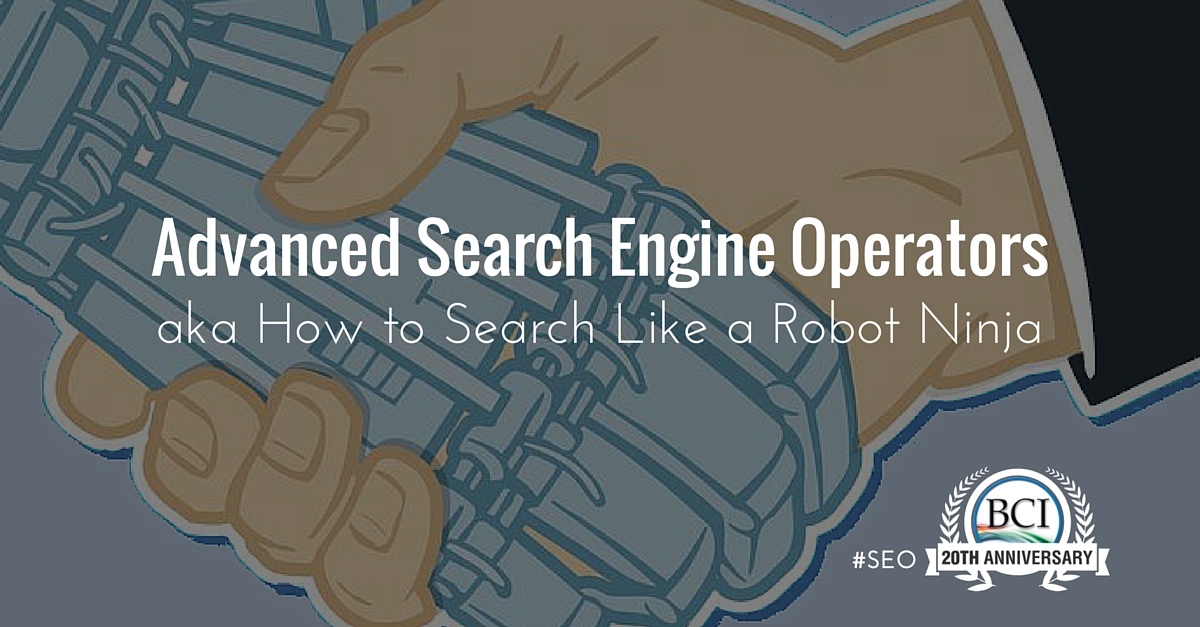
Advanced Search Engine Operators
Digital and search marketing professionals (aka ninjas) routinely use search operators to filter results from the search engine (aka robots). Search ninja skills are useful for wrangling the robot when:
- Researching a site you’re optimizing.
- Locating something specific online.
- And investigating the competitive field.
What are search operators? A prefix or addition to a query in Google, Bing or Yahoo that limits the results set. One common example: You can put quotation marks around your query to find results with the exact phrase. We use exact match search to find sites that are duplicating our clients’ content, for example.
I use the site: search operator daily to limit results to a specified domain. It helps me find articles published on this site on a topic I’m writing about so I can strategically link internally, or to locate the URL of the exact post I need to answer someone’s question.
Each search engine has its own set of advanced search operators. Here’s the official documentation from today’s three major engines, Yahoo, Bing and Google.
In the table below you’ll find the search engine operators that we routinely use in SEO research.
(It’s not an all-inclusive list, so if you’re really looking to up your ninja robot search skills, explore those links above to learn about search operators like stocks:, which serves up stock information for ticker symbols.)
When you get comfortable with a few of these commands, you can find what you’re looking for faster. Below the table we explain how we use the advanced operators in our own SEO ninja research to plumb the depths of the search engines’ bots.
| Bing | Yahoo | Result | |
|---|---|---|---|
| cache: | Shows the version of the web page from the search engine’s cache. | ||
| related: | Finds web pages that are similar to the specified web page. | ||
| info: | Presents some information that Google has about a web page, including similar pages, the cached version of the page, and sites linking to the page. | ||
| define: | define: or definition: | define: or definition: | Provides a definition of a keyword. You must insert a space between the colon and the query in order for this operator to work in Yahoo and Bing. |
| site: | site: | site: | Finds pages only within a particular domain and all its subdomains. |
| allintitle: | Finds pages that include all query words as part of the indexed title tag. | ||
| intitle: | intitle: | intitle: | Finds pages that include a specific keyword as part of the indexed title tag. You must include a space between the colon and the query for the operator to work in Bing. |
| allinurl: | Finds a specific URL in the search engine’s index. You must include http:// in the URL you enter. | ||
| inrul: | Finds pages that include a specific keyword as part of their indexed URLs. | ||
| link: | Presents a selection of pages that link to the specified page. | ||
| meta: | Finds pages that contain the specific keyword in the meta tags. | ||
| + | Requires that the word following the plus sign is in the results. An example use is [cats +musical] where there is no space between the plus sign and the keyword that is required in the results. | ||
| – | – | – | Removes results that contain the word following the minus sign. This search operator is added on to the keyword or phrase being searched for. It should follow the search query. For example, the query [cats -musical] will give you results about cats without the word musical on the page. |
| “search term” | “search term” | “search term” | Finds instances of the exact phrase within the quotation marks everywhere it appears within the search engine’s index. Substitute [search term] in the search operator with the exact phrase you’re searching for. |
How to Use Advanced Search Operators for Marketing Research
Here is how we use the search commands above for SEO research. In the example queries below, the searched phrase is in square brackets.
The cache: command (example query: [cache:http://www.bruceclay.com]) shows you a search engine’s cached version of a page. This is how the search engine actually sees your page. Cache shows what page content the search engine considers relevant to retrieve, making this Google search operator a valuable SEO diagnostic tool.
The related: operator (example query: [related:http://www.bruceclay.com]) gives you a glimpse of competitor content. You’ll see a small selection of what Google considers to be similar content, which you can analyze against SEO metrics — including word count, keyword use, meta data and inbound links — so that you can make your page equal to and then better than its competition.
Using the info: command in Google (example query: [info:http://www.bruceclay.com]) will result in links to a collection of these advanced search operators. It’s a one-stop shop to access the cache:, related:, link:, site:, and quotation mark exact match results.
In cases where you’re using a search engine as a dictionary, you can remove ambiguity and irrelevant search results and get straight to the definition with the define: operator (example query: [define:Boolean]).
Use the site: command (example query: [site:bruceclay.com] to see how many web pages from a domain and its subdomains the search engine has indexed. Combine the site: operator with a keyword following the domain and you’ll see all pages on that site that are relevant for your search phrase. For example, [site:bruceclay.com 301 redirect] finds all the pages on this site with indexed content about 301 redirects.
With the search operators allintitle: and intitle: (example query: [allintitle: SEO keyword research]) you find who is your competition using your keywords in title tags. Similarly, the commands allinurl: and inurl: let you identify the competition using keywords in URLs.
The Google advanced search operator link: (example query: [link:http://www.bruceclay.com]) shows you the number of pages linking to a URL, whether your client’s or your competitors’ sites. You might devise new linking opportunities from this insight.
The Bing search operator meta: (example query: [meta: personal injury lawyer]) lets you view the pages in Bing’s index with your keywords in the meta description and meta keywords tags, helping you to identify your competition.
In Yahoo, you can use the + sign before a keyword to make sure that a word is in the results. It’s a tool to refine results when a query might otherwise be ambiguous. For example, the query [cats +musical] will help filter out results about cats the animal.
Another refinement tool, the – sign before a keyword will remove results with that word. Again, it’s a tool to help refine results when a query might otherwise be ambiguous. If you’re looking for info about cats the animal, but there’s a showing of Cats the musical in your town, you can search [cats -musical] to remove results about the theater production.
Include a phrase in quotes (example query: [“Here is how we use the search commands above for SEO research”] to find that exact phrase within the search engine’s index. One reason you might search for an exact string of text is to check for duplicate content that may be causing your content to be filtered out of results (i.e., how many pages does Google have in its index containing that exact phrase). Another reason you might search for an exact phrase is to see if the search engine has indexed a page that contains that phrase.
Did You Love This Search Operators Cheat Sheet?
Feel like a robot ninja yet?! We’re full of hacks for digital marketing! (It’s what we do!) Learn more ways to get better rankings, better PPC performance, and better digital ROI by subscribing to our blog.
No comments:
Post a Comment