When it comes to Saved Audiences, a question commonly repeats: How do I duplicate a saved audience in Ads Manager?
While there’s currently no direct way to duplicate a saved audience, there is manual process that allows you to do this. We’ll cover that here.
What Are Saved Audiences?
Facebook’s Saved Audiences feature allows advertisers to create audiences that can be re-used in multiple campaigns. This can be a serious time saver. The feature can also enable more detailed analysis, such as understanding audience overlaps.
To access Saved Audiences, you’ll first need to access Facebook Business Manager, or, if you’re not using Business Manager, go directly to the desired ad account. At the time of this writing, both paths have a standard URL convention, which I’ll share in case it helps.
As an initial step, be sure you are logged into your personal Facebook account. To access Business Manager, you can go to business.facebook.com. To access ad accounts that are not in Business Manager, you can go to www.facebook.com/manage. In either case, you should be sure to select the Ad Account for which you want to create the saved audience.
Once you’re viewing either Business Manager or Ads Manager, click on the drop-down from the top left of the page. Then, select “Audiences” from under the “Assets” section:
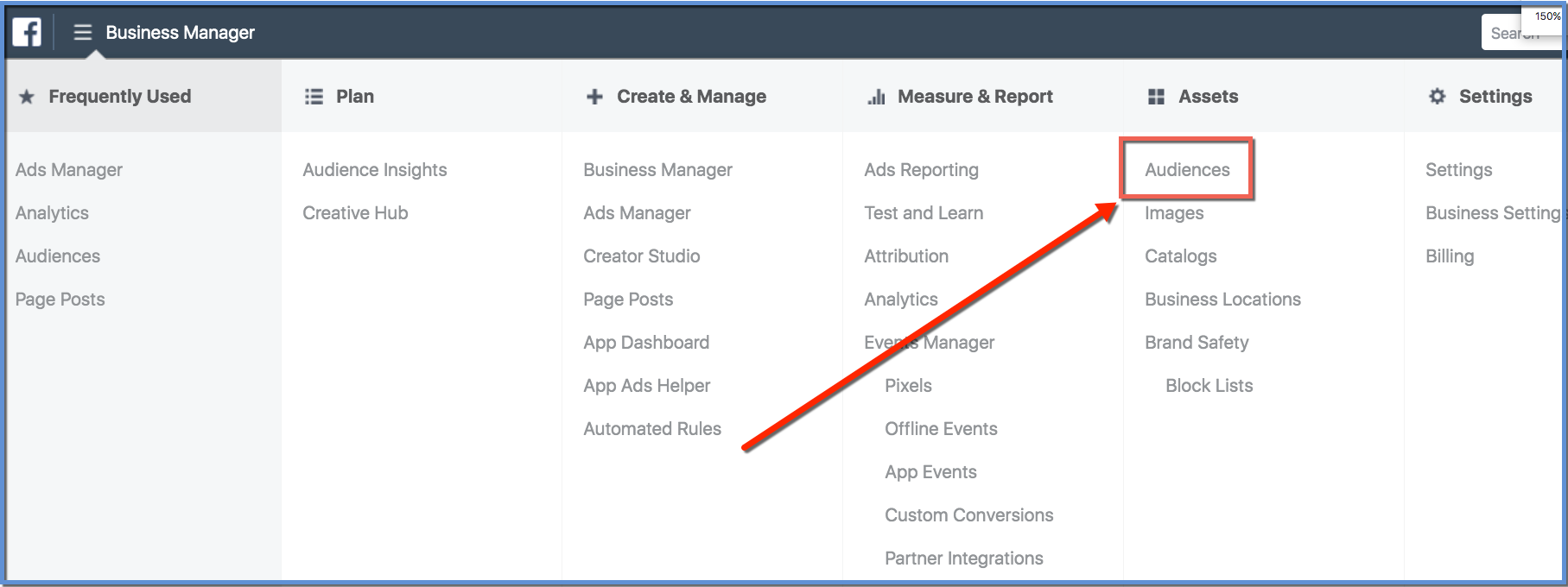
Duplicate a Saved Audience
Since there is not an automatic feature to duplicate an audience, here is how we can do it manually, with an easy, straightforward workaround.
First, confirm again that you are in the correct ad account by looking at the ad account name on the top left.
Now, select the saved audience you would like to duplicate by checking the box to the left of that audience’s name. Then, select the “Edit” button:
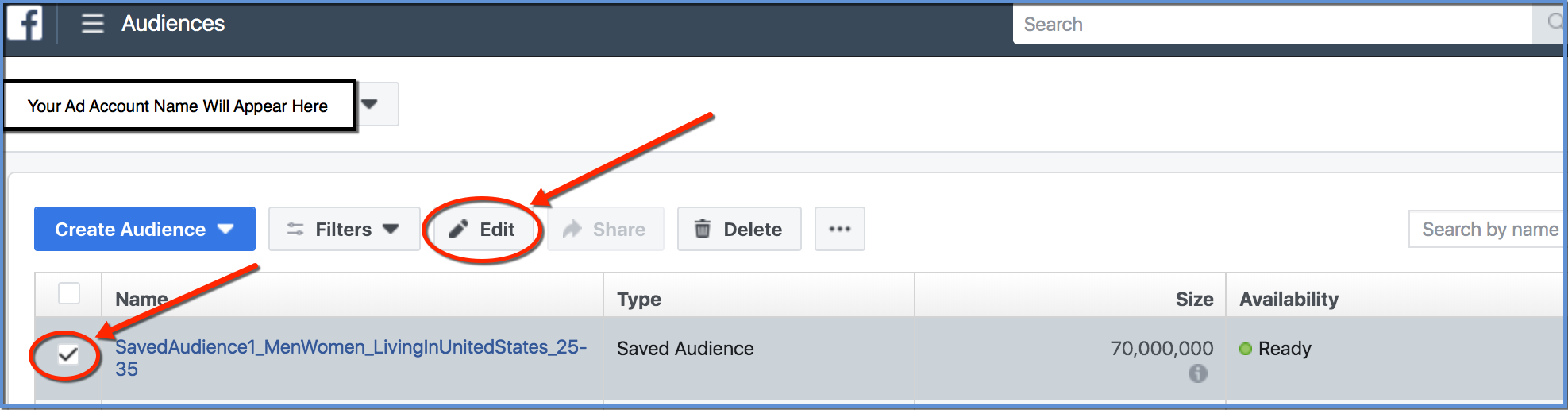 From here, the audience will open. To duplicate that audience, we can simply edit the name (I’ll add a “Copy1” tag to the current name). From here, we can make any changes we’d like to the existing audience.
From here, the audience will open. To duplicate that audience, we can simply edit the name (I’ll add a “Copy1” tag to the current name). From here, we can make any changes we’d like to the existing audience.
For this example, I’ll add an interest of “Cars”. Since I want to tell by the name some of the information about the audience, I’ll go ahead and include a reference to Cars in the name as well.

Once you’ve made any changes you’d like, click the “Save as New” button. Be sure *not* to click the “Update” button, as that will simply rename the previous, existing audience vs. duplicating it as a newly-named option.
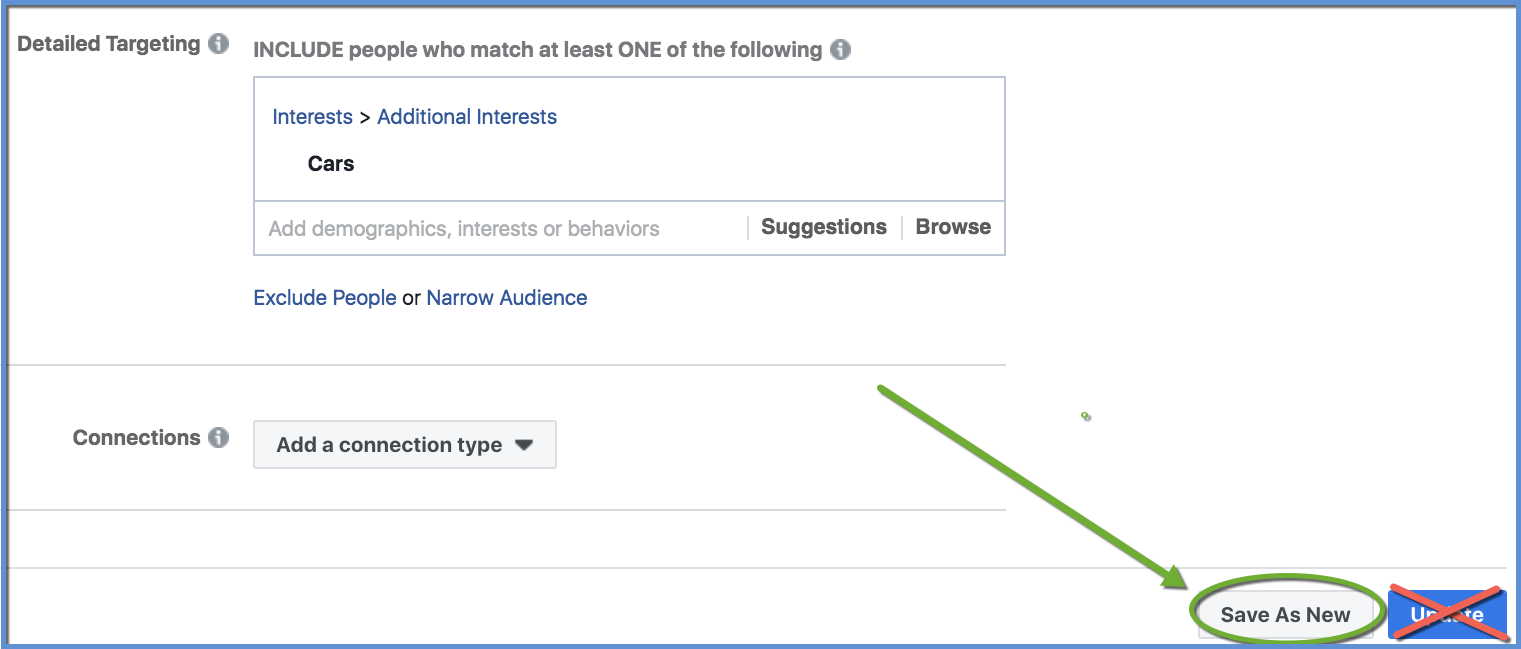 **If you accidentally click Update, you can re-open and change back to the original audience name, remove any changes you made (such as the adding of interests), and then click Update again to essentially undo the change you just made.
**If you accidentally click Update, you can re-open and change back to the original audience name, remove any changes you made (such as the adding of interests), and then click Update again to essentially undo the change you just made.
Once we click “Save As New,” a confirmation screen appears letting us know the audience is about to be copied. Notice here that Facebook automatically adds a ” – copy” tag at the end of the audience name. Since I already added “Copy1” in the name of my newly duplicated audience, I’m going to delete the additional tag before I click “Save”:
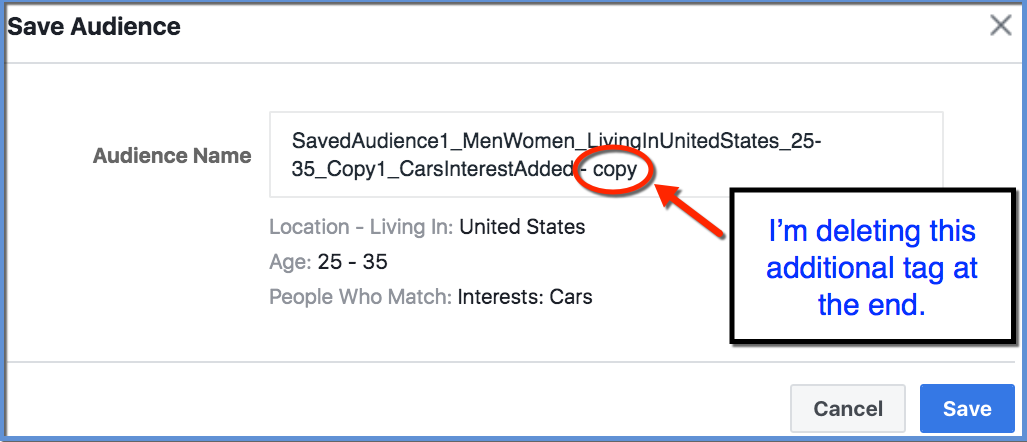 Once the change is saved, you should see the new, duplicated audience appear in the saved audience list:
Once the change is saved, you should see the new, duplicated audience appear in the saved audience list:
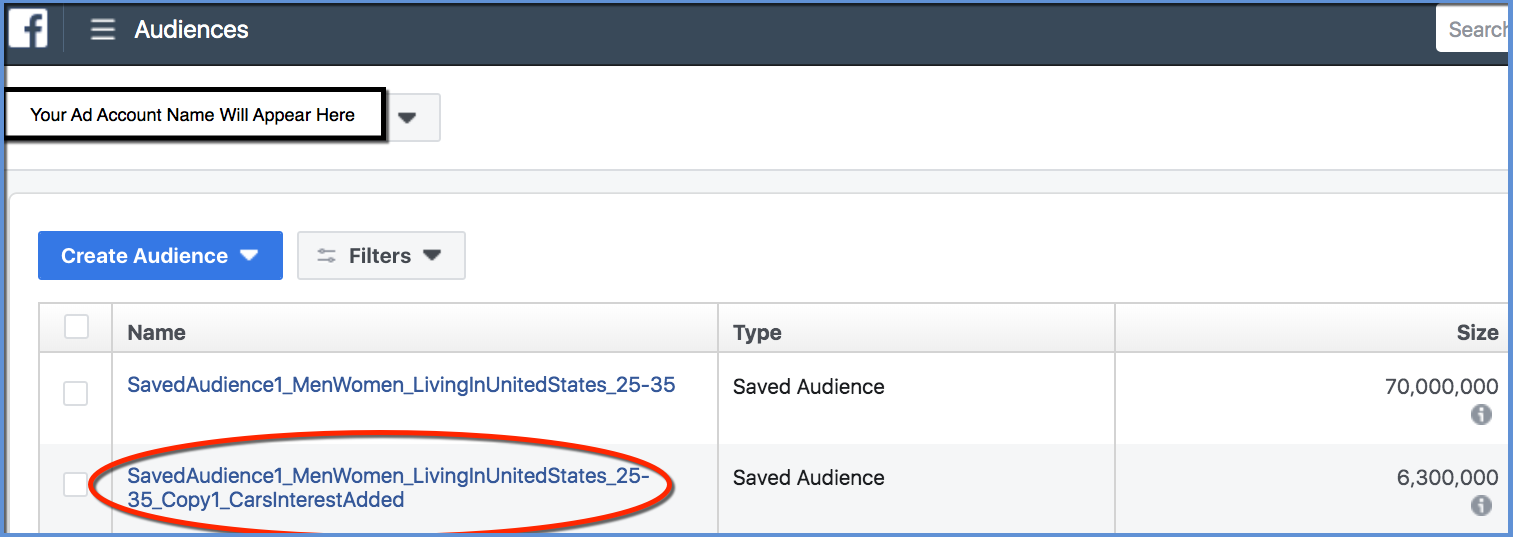
**If the duplicated audience doesn’t appear, click to reload the page. Doing so normally causes it to populate the newest version.
There you have it! You’ve successfully duplicated one of your existing saved audiences.
This trick works especially well for audiences that have a large number of interests, or when there are other targeting components that you want to avoid rebuilding manually.
Your Turn
I love handy tricks to save time in Ads Manager. How have you used any workarounds?
Let me know in the comments below!
The post How to Duplicate a Saved Audience in Facebook Ads Manager appeared first on Jon Loomer Digital.
No comments:
Post a Comment