Marketers can no longer edit organic link previews (thumbnails, headlines, and descriptions). Go ahead, try it.
From the page publisher…
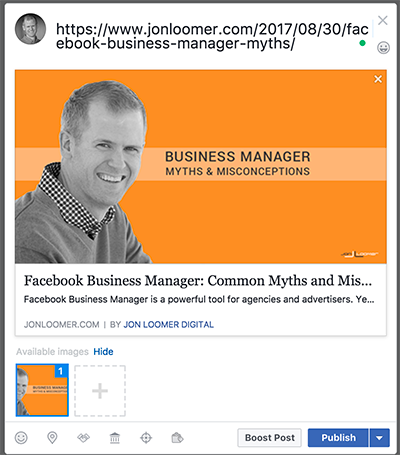
Previously, you could click into the headline or description and edit what it says. Those items can no longer be changed. You also could have removed the link thumbnail and replaced it with something else. Now, if you click that “x” at the top right of the image, it removes the preview entirely with no ability to replace the image.
This is also now the case in the Page Posts area of Ads Manager…

Facebook took away the ability to edit link previews as part of their ongoing efforts to combat fake news. Offenders would edit that information to mislead readers.
Think about it. You could share a link to a legit and trusted source. Then edit the image, headline, and description to make a baseless claim that isn’t in that article. But since many people won’t read that article and they want the headline to be true, they’ll share it.
Unfortunately, this takes away a tool that ethical marketers have used as well. Sometimes, the preview information isn’t up to snuff and you want to change it without changing the message. For example, maybe the image is of poor quality or doesn’t represent the content. There are many reasons why you might want to edit this information.
So, are marketers out of luck now? Nope. Facebook actually recommends a few ways to continue editing link previews.
1. Edit Open Graph Tags
Open Graph tags on your website provide Facebook with the content it needs to fill a link preview. If a link thumbnail, title, or description don’t appear when you paste a link on Facebook, it’s because those tags weren’t properly created.
There are many ways to update Open Graph tags. I use a WordPress plugin called Yoast SEO. This allows me to manually override what is sent to Facebook.
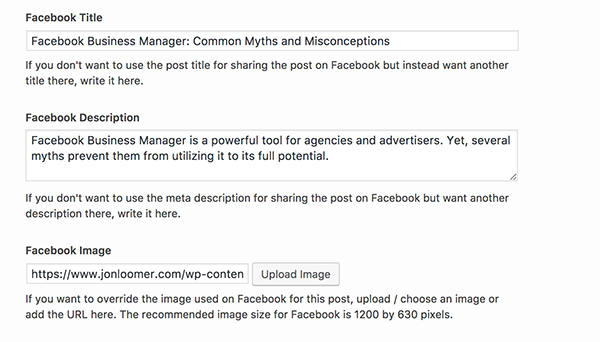
If I wanted to change what appears in the link preview on Facebook, I could decide to edit it from my website admin. This way, that information would be changed globally for anyone who shares the link to my post — not just this one time.
If you’ve ever made these changes before, though, you may have noticed that Facebook often doesn’t display the updated information after making your changes. That’s because the old information is cached. You need to force Facebook to scrape it again.
You do this with Facebook’s Open Graph Object Debugger.
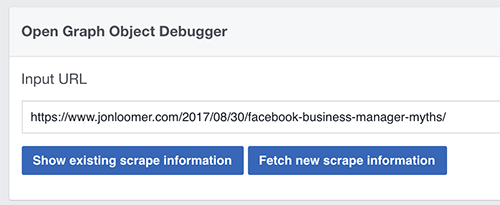
Click the “Fetch New Scrape Information” button. The next time you share that link to Facebook, it should pull the new information from the updated Open Graph tags.
2. Claim Link Ownership
Facebook understands that this is a major pain to publishers — media companies in particular. So Facebook is granting access to link preview editing to certain publishers who first claim ownership of a website.
Of course, this isn’t available to everyone (I don’t have it). It’s only available to (presumably) select news media. If you have it, though, “Link Ownership” will be found under “Posts” within your page Publisher Tools.
Following is an image provided by SocialNewsDesk.com:
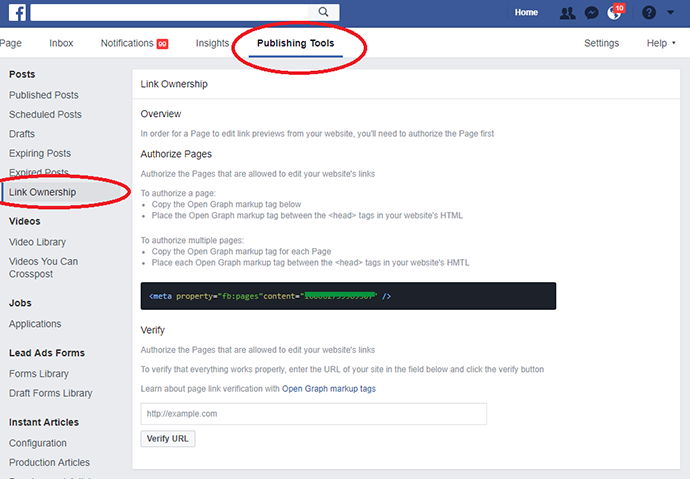
You then follow the directions provided within this section to paste some unique code to your site and claim ownership of that content, connecting it to your page. You can then regain access to editing link previews.
Of course, you may not have access to this tool. That leaves…
3. Create an Ad, Publish via Page Posts
The first option isn’t particularly reasonable for most. You aren’t usually going to want to change the link preview globally. You just want to do it for this one post.
The second option is great if you’ve got it. But as mentioned, you may not have it.
The final option is kind of a pain. But it does the trick.
You see, when you create an ad, the link information that you provide will go through a review process. Facebook will check to be sure that the link preview information that you provide is acceptable. Once that approval is granted, you can publish your ad organically.
Of course, if you don’t want to run the ad, just make sure to stop it before it starts. But you’ll need to wait for approval first.
When creating the ad, I edit the link image, headline, or description…
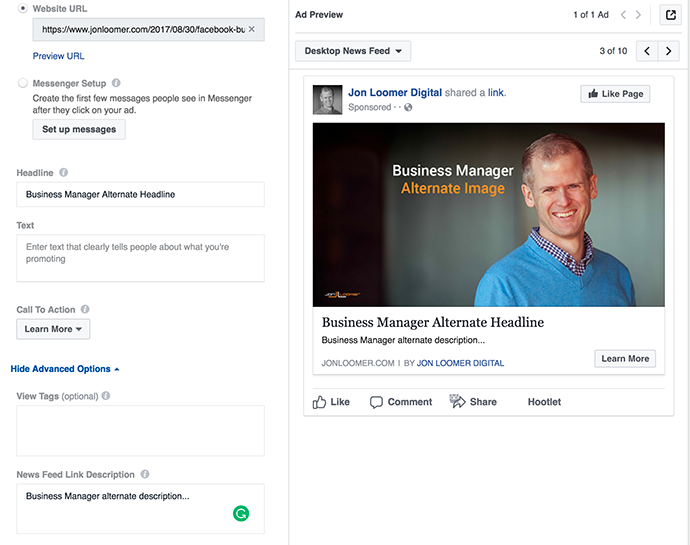
Once the ad is approved, it will appear within the Page Posts section.
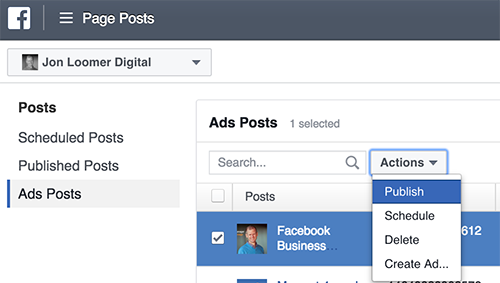
Check the box next to it, click “Action” and select the option to publish.
That’s it! Your link preview edits will now appear in an organic post.
[Don’t forget to deactivate the campaign if you don’t want it to run!]
Your Turn
Facebook has good reasons for removing the ability to edit the link preview information, as annoying as that may be for ethical publishers. But there are ways around it.
Are you still editing link previews? Which method are you using?
Let me know in the comments below!
The post How to Edit Facebook Link Previews appeared first on Jon Loomer Digital.
No comments:
Post a Comment